This is a Wizard created Browse over the auditing file. In this Browse you will add the elements that allow you to search and query the audit records. In this example you can locate for all the available keys. You can add your own keys, a Query search (the Clarion 6.x advanced query is highly recommended) and even better, you may enter a SELECT clause if your auditing file is an SQL one.
In this Browse you just simply drop two control templates, "ConsultaAudit" and "RecuperarAudit", so you can inspect the contents of a record and recover it, respectively. When you select the option "Populate control template", you will see the following window, where you should select the mentioned controls:
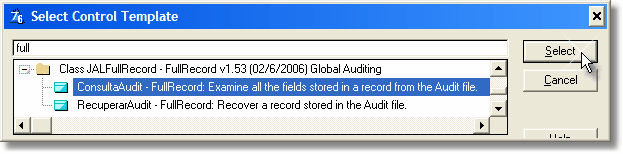
Note: As these screen captures are not often updated unless there are significant changes, the date and version of the template may differ from what you currently have. It will also be different according to the chain you are using (ABC or Legacy).
These to controls will look like this:
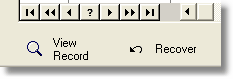
You may change the icons, text, position, size and attributes of these buttons as fit.
From the "ConsultaAudit" control template properties (View Record) you have to access the "Tables" button to enter the procedures "File Schematic". You will find there an "Audit file" line where you have to specify the name of the file that holds the auditing records.
This may looks like a duplication but this way you have the flexibility to browse a different file from the one which actually holds the auditing records, which be analyzed when you press the button. Normally, it will be the same file.
The same goes to the "Recover" control template.
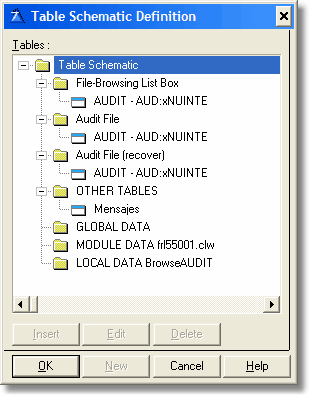
Important: If you are going to inspect an audit file where messages were recorded (By the NeatMessage message box) you have to specify the "Mensajes" file in OTHER TABLES as shown above, otherwise you won't be able to see the text of the messages.