"Inspect" Tab - Basic Settings
In this window you define some values related to the View Record control template and the "inspection window".
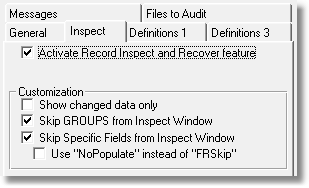
Activate Record Inspect and Recover feature: If your app uses the ViewRecord control template then some internal procedures are needed. These procedures will be generated as global procedures in your program. To generate them as global in a standalone exe project you just enable the global option as shown above.
The "ViewRecord" control template is used in the procedures BrowseAudit, BrowseAuditBck and BrowseAuditRecord in FullRecord's examples.
In a multi-dll project you have to activate this option in the main data dll and in the app where you will use the control template. See the multi-dll example, where this option is activated in FRData66.app and in FRInspect66.app. To avoid the unnecessary generation of references to these procedures, don't activate this option in other apps or if you are not going to use the control template.
Beware: If you use the ViewRecord control template and you don't activate this option in the same app, no inspection code will be generated. There won't be any compiler errors, but as the inspection procedures are not there, you won't be able to see the stored record information. i.e. you will press the "View" button and the contents will be empty.
Customization: The inspection window has several customization options. The window itself is in an external text file that you can customize to your exact needs (See External "window" file below).
Show changed data only: If you activate this option, the inspection window that shows changed data will only show the changed fields, and not all the fields, with the changed ones highlighted.
Skip GROUPS from Inspect Window: Normally all fields are shown in the inspection window, but GROUPS often show meaningless information (as they may be composed of "packed" type fields). If you activate this option, GROUPed fields won't show in the inspection window.
Skip Specific Fields from Inspect Window: You may have fields that you don't want to be seen in the Inspect window (for example, password fields). You have two methods to force the Inspect procedure to skip them;
The first and default method is to add a boolean variable called FRSkip to the Field’s User "Options" in the DCT, and set its value to TRUE or 1.
Steps to do this:
| 1. | Select the field you want to exclude from the Inspect Window in the DCT and click on the "Options" tab. |
| 2. | Right click in the "User Options" listbox. |
| 3. | Choose "Insert", and enter a Label FRSkip as can be seen in the example screen below: |
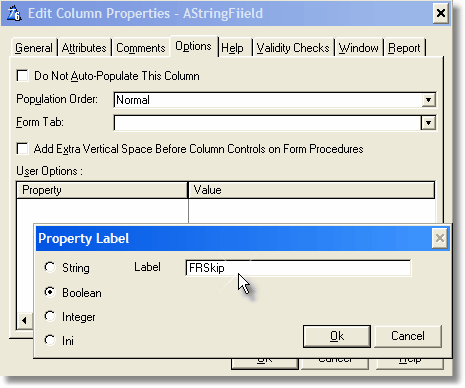
4. Select the label you have just created and set the variable to TRUE as can be seen below:

If you don't want to skip this field at a later stage, you can delete the FRSKip label, or simply set it to FALSE.
Note: The "skipped" fields won't show in the Inspect Window, but they are saved in the audit trail anyway. If you want to enable them at a later stage, you will see this field was saved in the old records.
Use "NoPopulate" instead of "FRSkip": This is dependent on the option above. An alternative for using the FRSkip variable is to simply use the "Do Not Auto-Populate This Column" option on the Field’s "Options" tab in the DCT. If you check this checkbox, the field will be skipped by the Inspect Window.
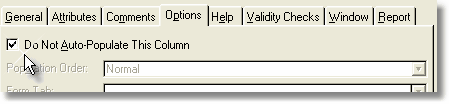
"Inspect" Tab - Advanced Settings

How many files per module: The "How many files per module" option allows you to specify how many procedures will be generated per module. In versions of FullRecord prior to version 1.33 only one procedure were generated per module, thus the generation and compilation process was very slow when the dictionary had quite a few files. Now you can specify a value of 20 or more procedures per module. This will speed the generation and compilation process up by a big margin. The higher you make this value the faster the generation and compilation will be, but you may get a "segdef" linker error. The default value of 20 should be more than adequate for most apps, thus this setting is considered to be an advanced setting.
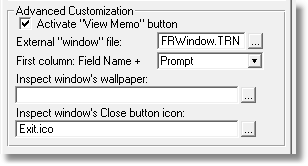
Activate "View memo" button (in the Inspect Window): When you activate this option the "View memo" button inside the inspection window will be enabled when you select a memo field (and disabled for other fields), and when you click on it you will see a window that contains all of the content of the memo field.
If you don't activate this option, you can remove the memo button from the Inspect window structure.
External "window" file: The "External "window" file" option allows you to specify where the text file is that contains the windows definitions. The default is FRWindow.TRN. Do not confuse this file with the FullRecord.TRN file. If you don't include a path (like in the example above), Clarion's RED file is used to locate the file.
If you change this file path and/or name, you have to ensure that a future upgrade of FullRecord doesn't override your changes.
All the Window’s prompts and button prompts are in the FullRecord.TRN file so you can translate or change them as needed. See Translation options for further explanation.
Note: If you are upgrading from a version older than version 1.60 see Installation over previous versions as a new button needs to be added to the window structure to take advantage of the new "View memo" feature.
First column: Field name +...: You can customize the contents of the first column of the inspection window. You will see the Field name plus whatever you selected from the "First column" option:
If you select "prompt", you will see the field name plus the prompt, while the other option will show the field name plus the short description (as entered in the DCT).
Inspect window's wallpaper and Close button icon: You can also select the window wallpaper and the "close" button's icon. These resources are automatically included in the global project of the app.